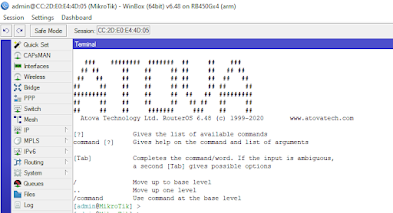Thanks for Reading and have a nice day!!!
Hi, I’m Shuvodip Roy working as a Network/Systems engineer for 8 years. Currently working in Amber IT Limited (a Nationwide ISP) in Bangladesh. I am enthusiast about Technology and Innovation. Has the vast knowledge about the TCP/IP | IPV4/IPV6 | VLAN| VTP|STP | IGP/BGP |OSPF | VPN | L2/L3 (MPLS L2, EoIP, GRE, IPSec) | MPLS | NAT/PAT | TE | PBR |SDWAN| PPPoE and so on... Have experience to work with Multi Vendors L2, L3, Wireless and Security Products.
Sunday, August 29, 2021
Cloud backup is just get easier in MikroTik Stable release 6.48.4
Thanks for Reading and have a nice day!!!
Sunday, August 1, 2021
Put your very own sign in MikroTik Teminal
Normally we do not see the Terminal of MikroTik like that. We are actually with very much familiar to this following Terminal.
Yes, this is the very classic MikroTik Terminal. Which comes with MikroTik ASCII Logo and all MikroTik users are very familiar with it. But, you may also change it and put your very own sign as Branding.
To do it you first need to login in your MikroTik Account. Link: https://mikrotik.com/client
Login if you have account already or register now if you have not.
After Login you will see in the left side Menu "Branding maker" as given picture.
Click it, it will open another page just like followed.
Now, Put your custom information as following.
Now, as package is ready, it's time for installation. Login to your MikroTik through Winbox. As like other package installation in MikroTik follow these 2 simple steps.
=> Upload the package in Files section of MikroTik.
=> Then reboot the system for installation.
After successful reboot, login again and open Terminal. Now, you are watching your Brand Sign with a happy smile. 😀😀😀
Just not the ASCII logo but you may also can do change in followings by Branding package.
1. Webfig login page
2. Webfig logo
3. /hotspot
4. /skins
5. LCD logo
Where you can put your very own Brand sign. Default configuration can also be edited as like Flashfig through Branding package.
Network Administrator Interview Q&A in Bangla
* OSI মডেলের ৭টা লেয়ার কী কী এবং কাজ কী ? 1. Physical Layer • কাজ: ডেটাকে বিট আকারে ( 0 ও 1) ফিজিক্যাল মিডিয়ার মাধ্য...
-
The “Open-Sent” state in BGP (Border Gateway Protocol) indicates that the router has sent an OPEN message and is waiting for an OPEN message...
-
* OSI মডেলের ৭টা লেয়ার কী কী এবং কাজ কী ? 1. Physical Layer • কাজ: ডেটাকে বিট আকারে ( 0 ও 1) ফিজিক্যাল মিডিয়ার মাধ্য...