Normally we do not see the Terminal of MikroTik like that. We are actually with very much familiar to this following Terminal.
Yes, this is the very classic MikroTik Terminal. Which comes with MikroTik ASCII Logo and all MikroTik users are very familiar with it. But, you may also change it and put your very own sign as Branding.
To do it you first need to login in your MikroTik Account. Link: https://mikrotik.com/client
Login if you have account already or register now if you have not.
After Login you will see in the left side Menu "Branding maker" as given picture.
Click it, it will open another page just like followed.
Now, Put your custom information as following.
Now, as package is ready, it's time for installation. Login to your MikroTik through Winbox. As like other package installation in MikroTik follow these 2 simple steps.
=> Upload the package in Files section of MikroTik.
=> Then reboot the system for installation.
After successful reboot, login again and open Terminal. Now, you are watching your Brand Sign with a happy smile. 😀😀😀
Just not the ASCII logo but you may also can do change in followings by Branding package.
1. Webfig login page
2. Webfig logo
3. /hotspot
4. /skins
5. LCD logo
Where you can put your very own Brand sign. Default configuration can also be edited as like Flashfig through Branding package.
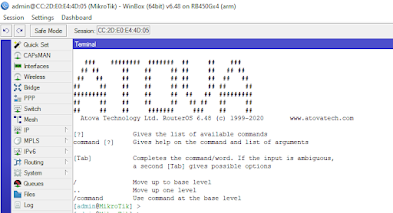









No comments:
Post a Comment